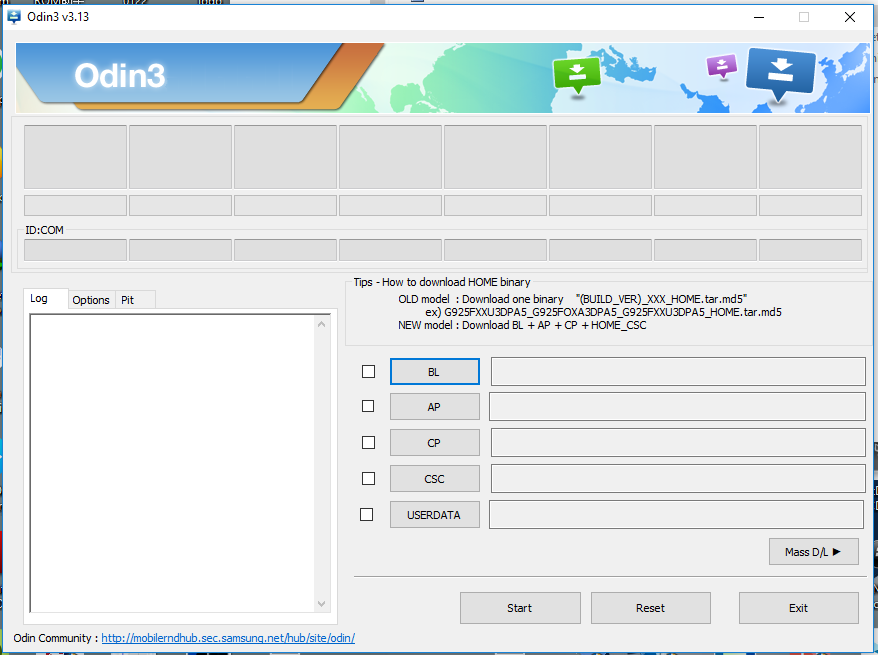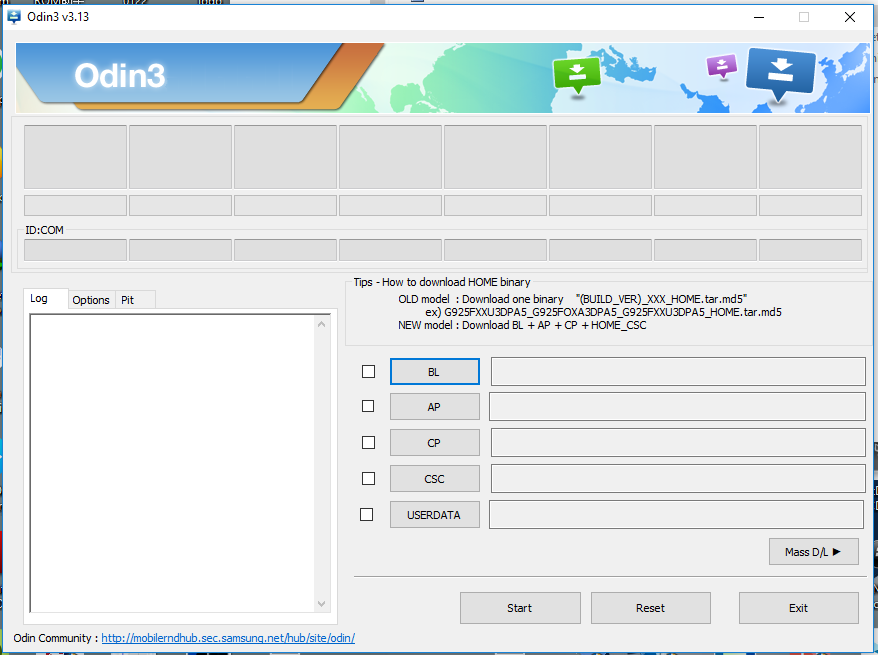Instruction
-
1. As The First Step, Extract And Unzip The Downloaded Firmware Files On Your Windows PC
-
2. Right Click On Odin Flash Tool and Click On Run as Administrator
-
3. Boot Your Samsung Device Into The Download Mode. Power OFF The Device Tthen Press and Hold “Power Button, Home Button and Volume Down Button” Together For About 6 – 10 Seconds
-
4. After a Window Appears With a Yellow Triangular Warning Mark, Press The “Volume Up” Key to Navigate To Odin Download Mode. Then The Window Will Change To Another One That Displaying “Downloading” and “Do Not Turn OFF Target!!” Text.
-
5. Connect The Smart Mobile Device To The Computer Using a Recommended USB Cable. The Flash Tool Will Detect your Device Automatically and Will Display a Message as Added in The Left Lower White Area.
-
6. Click on “PDA” or “AP” Button. This Will Depend On The Application Version You Download.
-
7. The Previously Clicked Button Will Appear a Window to Load Firmware File to The Application.
-
8. After Selecting The Firmware File Select “Start” Button To Continue The Procedure. Do not Disconnect or Operate Your Smart Device While Process.
-
9. After Successful Flashing Manner, This Tool Will Display You a Green Color Button as “Reset” or “Pass”. This Message May Depend On Your Application Version
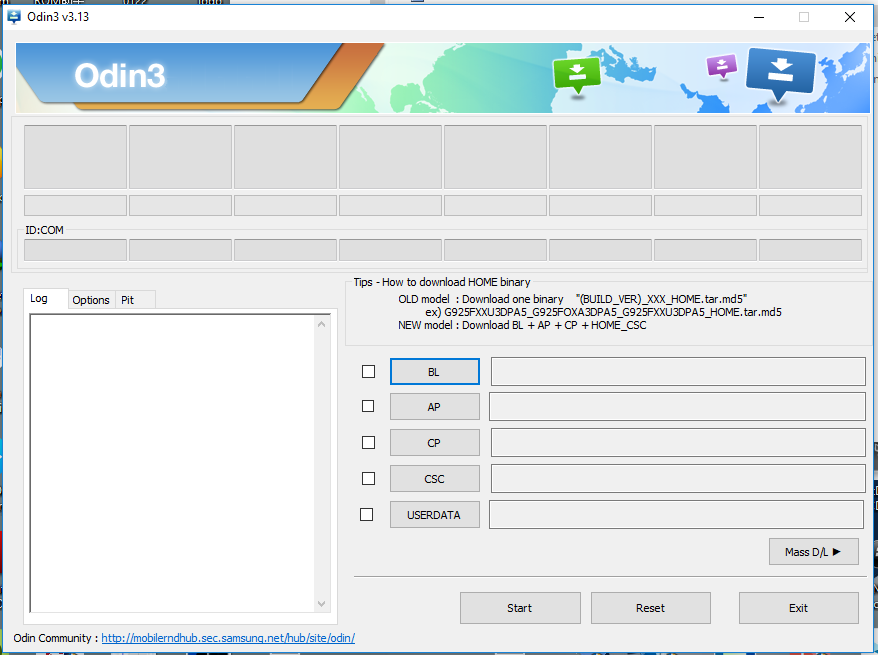
If U Need Any Help and Online Remote Service Then Contact Us
Contact: +8801757765765 (Whatsapp, Viber, Imo, Telegram, WeChat)
Thanks For Visit Our Site